Looks like you’re on the US site. Choose another location to see content specific to your location
Prismm FAQ
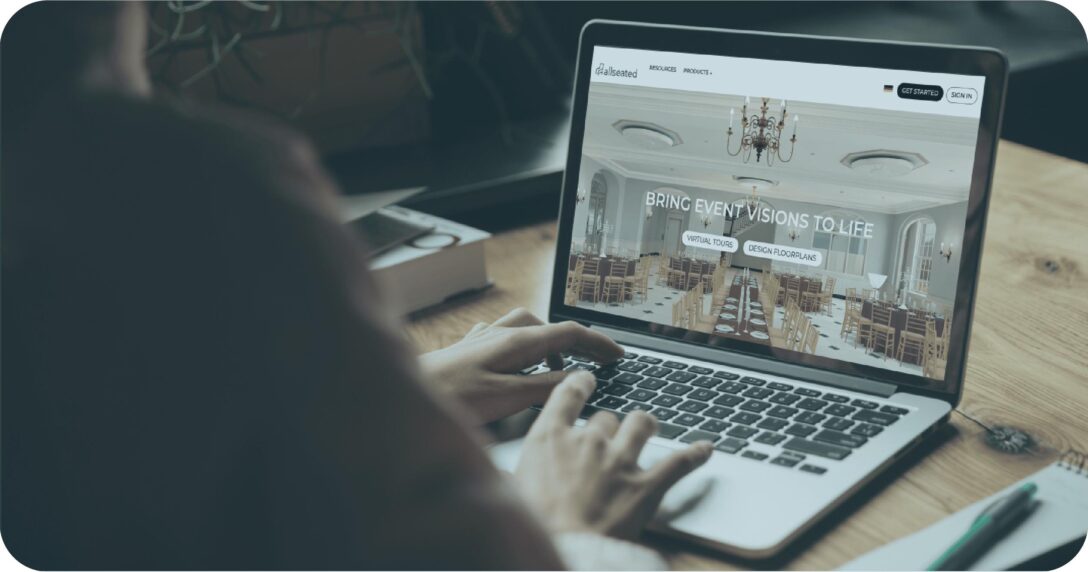
It’s time to share our top Prismm FAQ!
Prismm is the perfect event floorplan software to use to design floorplans and plan events today.
While using our creative tools for building your floorplans and arranging your seating charts is an easy (and fun!) process, we do receive questions from time to time asking how users can accomplish specific tasks within their Prismm account.
Below are some of the most common Prismm questions (Prismm FAQ!) we receive from users. We also offer a full library of tutorials for even more Prismm education.
Prismm FAQ
How many users/admins are allowed when working on an event?
You can add unlimited users/admins when working on an event in Prismm.
How can I add a floorplan to Prismm?
Did you know that one in every ten events in America is created on the Prismm platform? As such, most venues already have their event floorplan templates uploaded into the Prismm platform. If someone else held an event at the same venue and used Prismm, the event space floorplan is stored and ready to be used by you! If you have any changes to the existing event floorplan, we can accommodate you.
If the floorplan template isn’t already in Prismm, there are three main details we need from you to upload your floorplan:
1. The name and address of your venue
2. Dimensions of the event space
3. Perimeter walls of the event space
We require the name and address of the venue so we can keep track of it and thus give you access to it. We also search the address in our database before building your floorplan layouts to ensure the venue is not already in Prismm.
We need the dimensions of the event space in order to get the event floorplan built to scale. And, we need perimeter walls of the space because that shows us the parameters of the dimensions and allows us to scale the floorplan.
Let’s say you have the map of the event floorplan, You can upload your floorplan from within your Prismm account using the Floorplans Wizard. We take your event floorplans and then scale them, remove the tables and other movable objects, and convert them into a file type that can be viewed in 2D and 3D.
Once you upload the floorplan, the process of building your floorplan takes 24-72 hours depending on which package you selected during the upload process.
How can I add my own furniture to Prismm?
You can only add your own furniture to Prismm if you have a paid subscription. You are allowed a certain amount of complimentary furniture pieces depending upon which subscription you have with Prismm such as Prismm OPS or Prismm Showcase.
The process to have furniture added is simple. Take a picture of the piece of furniture, give the dimensions, and send to Yael (yael@prismm.com), our modeling liaison.
How can I set my chair preferences in Prismm?
Once you are in the “Chairs” tab from the “view” drop-down menu, you will see a large list of several makes and models of chairs. All you have to do is select “Chair Preferences” at the top of the list, then you can sort through the chairs and select “make default” for your ceremony and/or banquet chairs. Once you have done this, anytime you create a floorplan, the selected default chair will automatically populate the floorplan.
How can I share my floorplan with a client without having to invite them to an event?
With our shareable link feature, it’s really easy and efficient to share a floorplan layout with clients!
To utilize the shareable link feature when designing an event layout in Prismm, select the “share” button and then you will see at the bottom of the screen, “get shareable link”. Click that, and then it will say “link copied to clipboard”. Now, all you have to do is send that link to your client whether it’s through e-mail, text, etc. What’s great is that they don’t need an Prismm account to view the floorplan! So long as they have that link, they are good to go! The shareable link also allows for real-time collaboration, so while the client is viewing the floorplan through the shareable link, you can make edits to the floorplans on your end, and it will update in real-time!
Shareable link got an upgrade in April! To learn more about this new iteration, visit the tutorial or our help center.
Should you have a question while working on your Prismm account, you can always ask us via 24/7 live chat. We are happy to help!
Learn more about Prismm
Related blog articles




